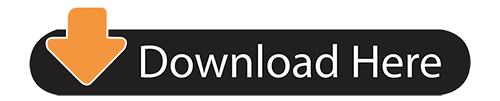Forgetting your iPhone passcode can be a total nightmare. There are those days that things will not go your way and forgetting even your iPhone passcode is possible. Remember Apple only allows user to input at least 10 wrong passcodes before they block your phone, then you have to restore it using your iTunes account. The worst case scenario is you will lose all your data if you haven't backed up your phone recently. But now you have another option, the Gecko iPhone toolkit. This will provide you with an alternative where you don't have to restore your phone. Before you try it out make sure that it is compatible with your own device.
- Gecko Toolkit 2020
- Gecko Tool Kit Iphone
- Gecko Toolkit Ipod Touch
- Gecko Toolkit For Mac
- Gecko Toolkit Windows 10
Is Gecko Toolkit Safe Wine tries to find Gecko installation in following order: If Wine Gecko is already installed in the prefix, that installation will be used. Wine 5.0-rc1 and newer will try to load Gecko from UNIX-style installation without installing it into the prefix. Gecko iPhone Toolkit is another alternative to reset iphone password and your data will remain untouched. Gecko iPhone Toolkit is a small but useful utility that can recover forgotten iphone passcode, it works on limra1n exploit and supports all non A5 devices that include iPhone 4/3GS, iPod Touch 3G/4G and iPad 1. Jcb js200 service manual.

The different iPhone device and iOS version that is compatible with Gecko iPhone toolkit includes: iPod Touch 3G, iPod touch 4G, iPad 1, iPhone 3GS and iPhone 4. For the iOS it is compatible with 4.0 until 6.x.x. The software also requires Java and .Net Framework 4 if you are using Windows PC.
If you have met all the required setting you can start your iPhone recovery.
Using Gecko iPhone Toolkit to Recover your Passcode
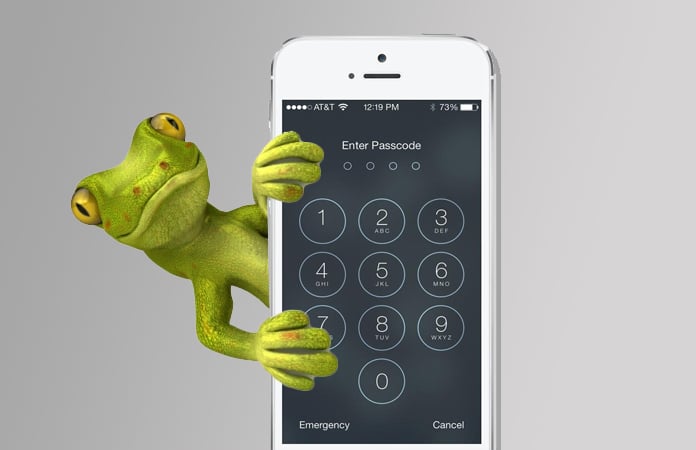
This is a step where you can use when your device is not yet disabled or your haven't used up your passcode error input count.
Install the software, open it on your computer and connect your iPhone.
Look for your device on the software window and select Boot.
If you have correctly selected your device a new window will pop-up after Boot. Select the right IPSW firmware file.
After downloading and locating your IPSW file just click complete and Launch.
Follow instruction from the software where you need to put your device to DFU mode.
Wait for just a few minutes while Gecko iPhone toolkit read your device passcode. Just refer to the first window where your passcode will appear. Then you can use it to unlock your iPhone.
Enjoy using your device without the trouble of having to restore it all over again.
iPhone is Disabled bypass
What if you already face the 'iPhone is Disabled' notification on your phone and all you can make is just emergency calls. With Gecko iPhone toolkit you can bypass this kind of issue and be able to enjoy using your mobile phone.
1. Open Gecko iPhone toolkit and click the second tab. Look for your device.
2. After selecting your device click the bypass button. Make sure that your phone is on DFU mode.
3. Wait until the software is finish working on your iPhone.
Don't worry if your device is not compatible with Gecko iPhone toolkit because there are other ways that you can prevent your phone from getting disabled. And if all else fail you then just have to follow the usual method which is reset via iTunes.
Preventing getting disabled on your iPad or iPhone
There are some tweaks available that you can use that will prevent you from getting locked out from your own device. So no matter how many tries you need to do before you finally get to the right passcode you will not have to worry about getting your phone disabled. This will insure that you don't have to end up restoring your iPhone via iTunes.
Gecko Toolkit 2020
1. You need to use Cydia.
2. Use the search page.
3. Search for 'No Passcode LockOut'
4. Install and Respring
This tweak will insure that you will no longer get your phone disabled no matter how many wrong passcode guesses you make. Just make sure that you remember it because your phone is still lock and you need your passcode to unlock it. If you can't then you just have to restore from backup or to factory setting via iTunes.
Restore via iTunes Sky map for mac.
If everything fails, then you have no choice but to restore your phone using iTunes. You just have to launch your iTunes if you already have it installed on your computer. Remember it will delete all the data on your phone but if you backup your device on a daily basis then you don't have any issues in following this method. If you haven't used iTunes then you need to download it and install so that you can go back to using your device properly. Just run the software and plug in your device to your computer and you will get instruction on what you need to do.

Remember that Gecko iPhone toolkit only works on iOS 6.x.x and below. If you have device working on iOS7 or above, you need to find a different method or just follow the iTunes restore steps.
Don't forget to backup
Gecko Tool Kit Iphone
Backup your phone frequently. Make sure that you do it on a daily basis because you will never know when you might be locked out of your phone. Or if you are using some of the latest iPhone devices where there's a finger print feature then you need to take advantage of that.
Installing Track 'n Trade Software Platforms follow the steps outlined below:
- Download the Software
- Save File
- Open & Run Saved File
- Follow the prompts & accept the End-User-License-Agreement (EULA)
- Register the trial or login with user credentials
Problems Installing the Software? Give us a call 800.862.7193 or 435.752.8026
Uninstalling Track 'n Trade Software Platforms follow the steps outlined below:
- Open the Windows Control Panel
- Select programs >> Uninstall a program (Program and Features)
- Search and select the Track 'n Trade Program
- Click uninstall (see picture bellow)
TradeMiner
Installation & Uninstall Instructions

TradeMiner, is a Java based application, therefore Java must be installed on your machine prior to the installation of TradeMiner.
We recommend maintaining the latest version of Java, please click here for instructions on installing Java on your PC.
TradeMiner may only be installed on one computer per license, to move the software from one machine to another, please contact us.
During installation, TradeMiner's installer will create a folder on your computer located in the appropriate location for wherever your computer stores its default software applications, this is different depending on your version of your OS, whether that be Windows, Mac, of Linux; please consult your OS manual for details.
TradeMiner will also place a start up icon on your desktop, that looks something like this:
When you run TradeMiner for the first time, you will be asked to verify that you agree to the 'EULA, or End User License Agreement,' where you will be asked to confirm whether or not you want to proceed with the installation at that time.
If you choose to remove TradeMiner from your computer you can do so by following the instructions below:
To Remove From Windows:
Open Programs and Features by clicking the Start button, clicking Control Panel, clicking Programs, and then clicking Programs and Features. Select a program, and then click Uninstall. Some programs include the option to change or repair the program in addition to uninstalling it.
Gecko Toolkit Ipod Touch
To Remove From Mac: Free linux os for mac os.
Drag the app from the Applications folder to the Trash (located at the end of the Dock), then choose Finder > Empty Trash. If you change your mind, before emptying the Trash, select the app in the Trash, then choose File > Put Back. WARNING: When you empty the Trash, the app is permanently removed from your Mac

The different iPhone device and iOS version that is compatible with Gecko iPhone toolkit includes: iPod Touch 3G, iPod touch 4G, iPad 1, iPhone 3GS and iPhone 4. For the iOS it is compatible with 4.0 until 6.x.x. The software also requires Java and .Net Framework 4 if you are using Windows PC.
If you have met all the required setting you can start your iPhone recovery.
Using Gecko iPhone Toolkit to Recover your Passcode
This is a step where you can use when your device is not yet disabled or your haven't used up your passcode error input count.
Install the software, open it on your computer and connect your iPhone.
Look for your device on the software window and select Boot.
If you have correctly selected your device a new window will pop-up after Boot. Select the right IPSW firmware file.
After downloading and locating your IPSW file just click complete and Launch.
Follow instruction from the software where you need to put your device to DFU mode.
Wait for just a few minutes while Gecko iPhone toolkit read your device passcode. Just refer to the first window where your passcode will appear. Then you can use it to unlock your iPhone.
Enjoy using your device without the trouble of having to restore it all over again.
iPhone is Disabled bypass
What if you already face the 'iPhone is Disabled' notification on your phone and all you can make is just emergency calls. With Gecko iPhone toolkit you can bypass this kind of issue and be able to enjoy using your mobile phone.
1. Open Gecko iPhone toolkit and click the second tab. Look for your device.
2. After selecting your device click the bypass button. Make sure that your phone is on DFU mode.
3. Wait until the software is finish working on your iPhone.
Don't worry if your device is not compatible with Gecko iPhone toolkit because there are other ways that you can prevent your phone from getting disabled. And if all else fail you then just have to follow the usual method which is reset via iTunes.
Preventing getting disabled on your iPad or iPhone
There are some tweaks available that you can use that will prevent you from getting locked out from your own device. So no matter how many tries you need to do before you finally get to the right passcode you will not have to worry about getting your phone disabled. This will insure that you don't have to end up restoring your iPhone via iTunes.
Gecko Toolkit 2020
1. You need to use Cydia.
2. Use the search page.
3. Search for 'No Passcode LockOut'
4. Install and Respring
This tweak will insure that you will no longer get your phone disabled no matter how many wrong passcode guesses you make. Just make sure that you remember it because your phone is still lock and you need your passcode to unlock it. If you can't then you just have to restore from backup or to factory setting via iTunes.
Restore via iTunes Sky map for mac.
If everything fails, then you have no choice but to restore your phone using iTunes. You just have to launch your iTunes if you already have it installed on your computer. Remember it will delete all the data on your phone but if you backup your device on a daily basis then you don't have any issues in following this method. If you haven't used iTunes then you need to download it and install so that you can go back to using your device properly. Just run the software and plug in your device to your computer and you will get instruction on what you need to do.
Remember that Gecko iPhone toolkit only works on iOS 6.x.x and below. If you have device working on iOS7 or above, you need to find a different method or just follow the iTunes restore steps.
Don't forget to backup
Gecko Tool Kit Iphone
Backup your phone frequently. Make sure that you do it on a daily basis because you will never know when you might be locked out of your phone. Or if you are using some of the latest iPhone devices where there's a finger print feature then you need to take advantage of that.
Installing Track 'n Trade Software Platforms follow the steps outlined below:
- Download the Software
- Save File
- Open & Run Saved File
- Follow the prompts & accept the End-User-License-Agreement (EULA)
- Register the trial or login with user credentials
Problems Installing the Software? Give us a call 800.862.7193 or 435.752.8026
Uninstalling Track 'n Trade Software Platforms follow the steps outlined below:
- Open the Windows Control Panel
- Select programs >> Uninstall a program (Program and Features)
- Search and select the Track 'n Trade Program
- Click uninstall (see picture bellow)
TradeMiner
Installation & Uninstall Instructions
TradeMiner, is a Java based application, therefore Java must be installed on your machine prior to the installation of TradeMiner.
We recommend maintaining the latest version of Java, please click here for instructions on installing Java on your PC.
TradeMiner may only be installed on one computer per license, to move the software from one machine to another, please contact us.
During installation, TradeMiner's installer will create a folder on your computer located in the appropriate location for wherever your computer stores its default software applications, this is different depending on your version of your OS, whether that be Windows, Mac, of Linux; please consult your OS manual for details.
TradeMiner will also place a start up icon on your desktop, that looks something like this:
When you run TradeMiner for the first time, you will be asked to verify that you agree to the 'EULA, or End User License Agreement,' where you will be asked to confirm whether or not you want to proceed with the installation at that time.
If you choose to remove TradeMiner from your computer you can do so by following the instructions below:
To Remove From Windows:
Open Programs and Features by clicking the Start button, clicking Control Panel, clicking Programs, and then clicking Programs and Features. Select a program, and then click Uninstall. Some programs include the option to change or repair the program in addition to uninstalling it.
Gecko Toolkit Ipod Touch
To Remove From Mac: Free linux os for mac os.
Drag the app from the Applications folder to the Trash (located at the end of the Dock), then choose Finder > Empty Trash. If you change your mind, before emptying the Trash, select the app in the Trash, then choose File > Put Back. WARNING: When you empty the Trash, the app is permanently removed from your Mac
Gecko Toolkit For Mac
To Remove from Linux:
Gecko Toolkit Windows 10
Scroll through the list of installed packages in the Terminal window to find the one you want to uninstall. Note the full name of the package. To uninstall a program, use the 'apt-get' command, which is the general command for installing programs and manipulating installed programs.
If you have any additional questions or comments regarding the installation or uninstallation of TradeMiner, please contact our help desk for additional assistance.